Learn in-demand skills and immerse yourself in a fulfilling career with the power of imagination.
$99.00 / month for 10 months
Our course bundle makes it super easy for you to step into your career by giving you everything you need to get started:
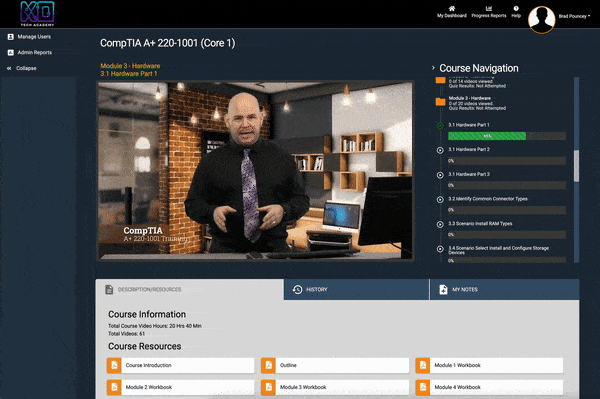
You’ll begin your journey in our online training platform, where you’ll get everything you need to ace your first few industry certifications - and access for a year to continue education!
As you approach testing day, you’ll have interactive learning tools and comprehensive workbooks with pages of notes to review to ensure you pass with flying colors.
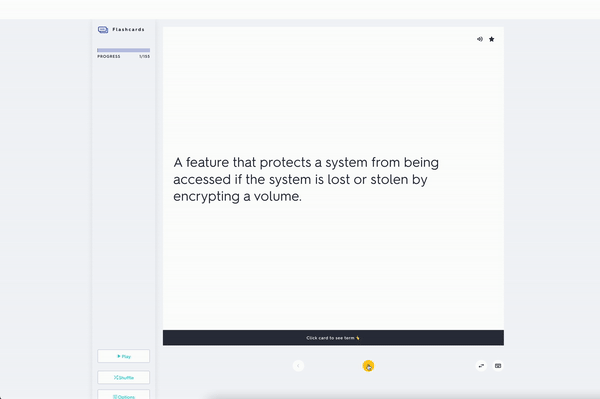

During your certification training & your IT job search, you’ll have access to our online student & alumni group, where you can connect with folks to pair study or find new opportunities out in the field.
Unlock the knowledge to jumpstart your new IT career today!






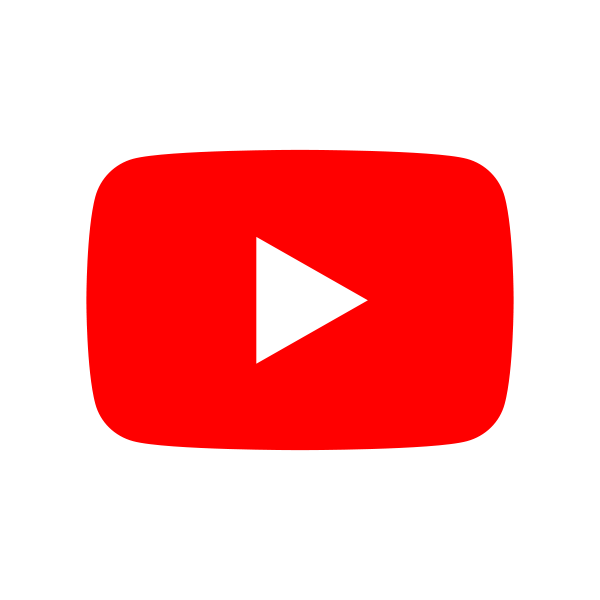
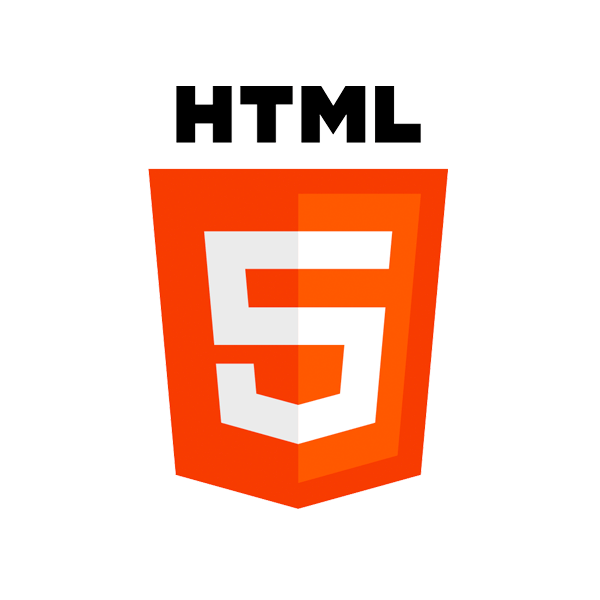

Course 1
This course is designed to get you up and running with Adobe Photoshop. Whether you are new to Photoshop or just brushing up because you haven’t used it for a while, this course should help.
Most of the material should be relevant regardless of the version of Photoshop you are using. This course covers core Photoshop techniques in Photoshop Creative Cloud, but the user interface is pretty consistent from one version to another. Some features may work slightly differently, but the concepts are the same.
Course 2
The industry-standard vector graphics software is used by millions of designers and artists to create everything from gorgeous web and mobile graphics to logos, icons, book illustrations, product packaging, and billboards. In addition, users can create freehand drawings, or trace and recolor graphics to turn them into works of art.
This course is designed for anyone with an interest in either graphic design or illustration.
Course 3
Adobe XD is a Vector based software program for user experience applications. It is used to create prototypes, wireframes, and designs for interactive screen-based applications like websites and mobile apps. This program is a great tool for creating fast design prototypes for screen and mobile based applications created by UI and UX designers.
The course is intended for people who are user interface and user experience designers, as well as web designers, digital media, and social media content creators.
Course 4
With this powerful photo editing software, you will learn to manage and edit numerous images at the same time, while also learning the basic tools and editing fundamentals needed to take your photography work to the next level via professional post-production.
While this course is intended for beginners, it may also be helpful to more seasoned photographers and editors who are switching editing programs or students who have not fully dived into the program yet.
Course 5
Adobe Premiere Pro is the industry-standard tool for timeline-based editing, which makes Premier Pro expertise a valuable commodity in the workplace. The purpose of this course is to introduce basic Premiere Pro features and concepts so that you can use the program effectively.
Course 6
Adobe After Effects enables you to add special effects and animation to graphics-related projects. After Effects can help you animate, alter, and composite media through the use of various tools and special plugins. After Effects is the industry-standard software for motion-graphics pros, web designers and visual effect artists for video editing.
Students will learn how to use After Effects without having any prior knowledge of the program. Both beginners and intermediate users will benefit from this course.
Course 7
In this course, students take a deep dive into how to generate ideas through online marketing with social media, live streaming, purposefully posting on social media, and lead capture methods. These ideas will then be looked at with the objective of creating reusable content for social media as well as other content platforms like emails, blogging, video and making them all work together.
Students will learn how to set up business Facebook pages, use Facebook groups to generate leads and live video topics. The instructors will take a step by step look at setting up each part of the pages to its max and how to attract your ideal customer/client and get them to follow you and eventually do business with you.
Course 8
HTML is one of the main programming languages that power the internet. And once you master it, you can begin to create your own web content, whether it be simple websites or complex online applications. This online training course provides an in-depth look at the essentials of writing and editing HTML code.
Course 9
Whether you’re a web developer responsible for thousands of pages or a freelance web designer working on websites for local businesses, CSS is a very important skill to master. CSS or Cascading Style Sheets provides web developers and designers with the ability to create attractive web pages.
Get an entire year to study the course materials, and use the practice labs to learn everything you need to know for certification.
Study comprehensive workbooks with hundreds of pages of notes covering every video topic to help you learn easily.
Enjoy detailed lessons taught by experienced certified IT instructors who guide you every step of the way.
Discover interactive study materials in every course including flash cards and matching games to help you master every subject.
Learn exactly what you need to prepare yourself for the most powerful, in-demand, IT industry certifications in existence.
Join us in our free, private Facebook community to connect with other students who are starting new careers just like you.
As soon as you purchase! After we receive payment, you’ll be sent a voucher code via email from KO Tech Academy with the subject line “You received a new voucher code”. It typically takes a couple hours for processing on our end, so don’t panic if you don’t receive your voucher code immediately. Once you’ve received your voucher code, follow the instructions in the email to setup your account and access your Learning Management System (LMS) Dashboard.
You get to work! Once you’ve created your account and accessed your dashboard, you’re free to start taking your courses and accessing all of your materials. Remember you have full access for an entire year!
There is no restriction on what order you take your courses in, but we definitely recommend taking the courses in order. They’re designed to build on each other as you progress and learn more and more.
For IT & Cybersecurity, we recommend the following order:

The Online Training You Need to Launch Your Tech Career
You can receive 25% off of any course purchase.
Email any form of military or official, professional identification to support@kotechacademy.com for verification.